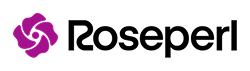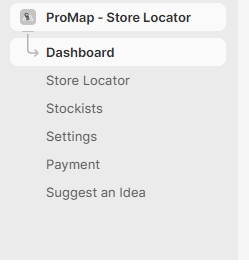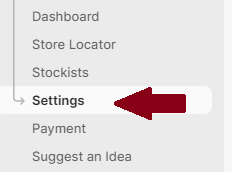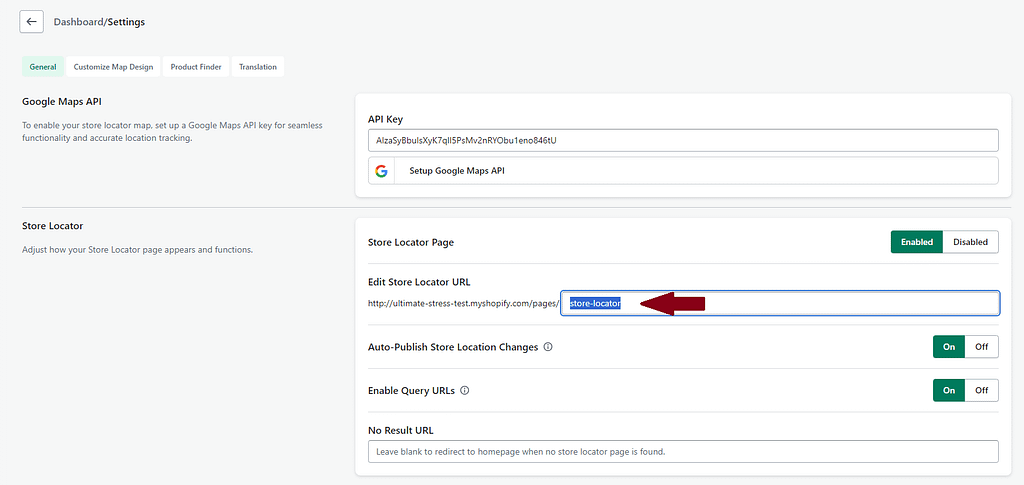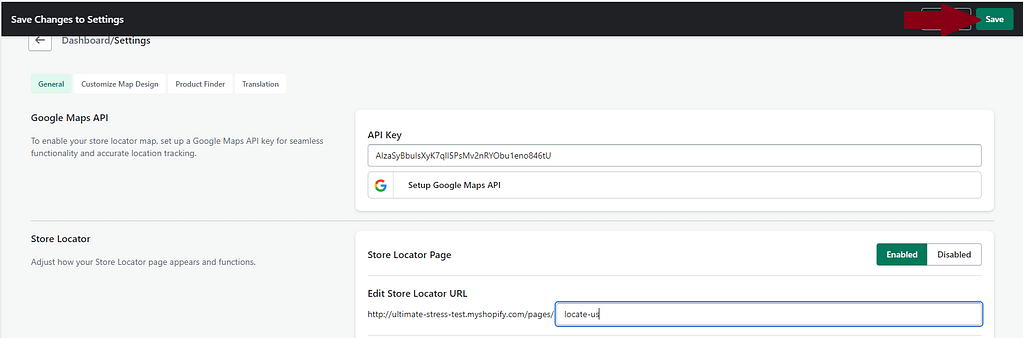Table of Contents
Changing the URL/Slug of your maps page is simple. Learn how:
Updated over a year ago
There are two pages where you can change the Store Locator URL:
Dashboard method: #
- Go to Dashboard:
- Select Customize URL:
- Change to your desired UR and click on SaveL:
Settings Page #
- Go to Settings page:
- Change to your desired URL at the Edit Store Locator URL:
- Save settings after editing the URL:
#
IMPORTANT: Setup Redirects #
If you happen to be linking to your the old URL anywhere else on your site or in marketing materials, be sure to setup a redirect from your old URL to the new one and avoid sending customers to a 404/Error page.
How to Setup a URL redirect via Shopify Admin #
- From your Shopify admin, click Settings > Apps and sales channels.
- From the Apps and sales channels page, click Online store.
- Click Open sales channel.
- Click Navigation**.
- Click URL Redirects.
- Click Create URL redirect.
- In Redirect from, enter the old URL that you want to redirect visitors from.
- In Redirect to, enter the new URL that you want to redirect visitors to. If you want to redirect to your store’s home page, then enter
/. - Click Save redirect.